 click on photos to enlarge
click on photos to enlarge
This week we are trying out our emboss filters. Here is a lo I made. I used the emboss filter on the pink and blue photos.
LO credits: paper and stitching from Emma part 5 by Amy W. Designs.
Journaling strips are from the harvest spice kit by Shabby Princess.
Fonts: Charlie, do i like stripes, eight fifteen
Before I start I just want to note I don't claim to be a filter expert. There are many different ways to use the filters this is one way to get you started.
You can find the emboss filter under filter, stylize, emboss.
Once there you can decide the angle, height and amount of embossing.
I'm not that crazy with what you end up with.

I removed all color. For those of you who don't know how to do this go to enhance, adjust color, remove color. It took me a few weeks to find that when I first got pse. I couldn't believe there was no way to make a photo black and white until i found that button. You can also do this by going to enhance, adjust color, color variations, then click the circle that says saturation, desaturate to your liking.
I then changed the color of my photo by adjusting the color. You do this the same way you would to remove color but click on midtones instead of saturation. You can also change the color by adjusting the hue and saturation. Find it under enhance, adjust color, adjust hue and saturation. You will need to make sure colorize is checked.
After I removed and added color I ended up with this.

The emboss filter can also be used for sharpening photos. Here is a link I found on that.
http://forums.dpreview.com/forums/read.asp?forum=1006&message=20935431
Want to join the challenge? Its easy, just try the filter out for yourself then post a photo or lo using your photo on your blog or gallery. then simply leave us a comment with a link so we can check it out. There are no deadlines jump in whenever you'd like!
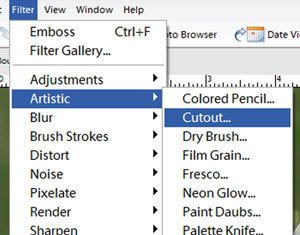

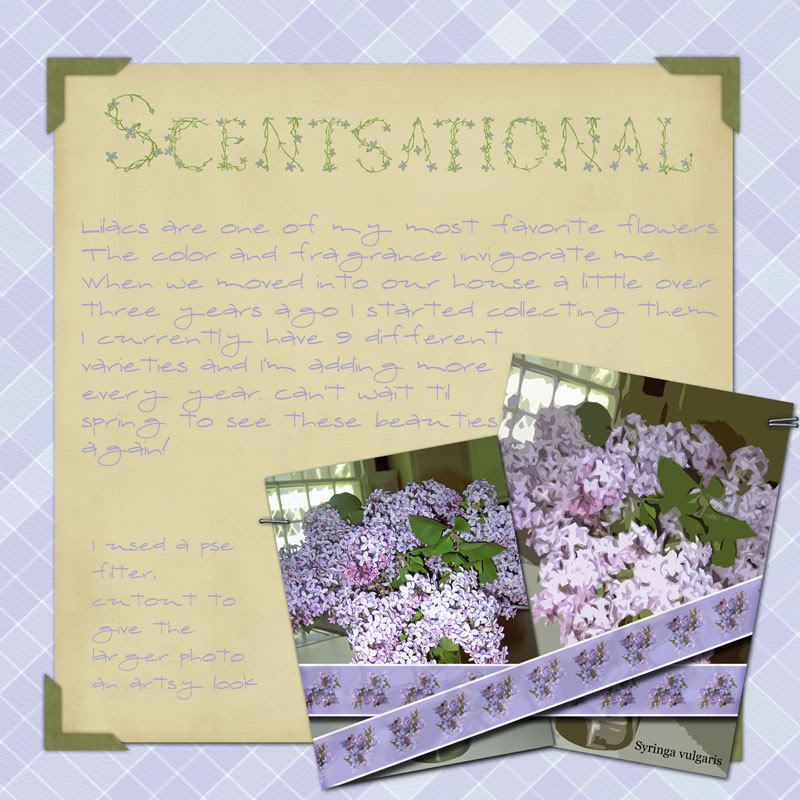



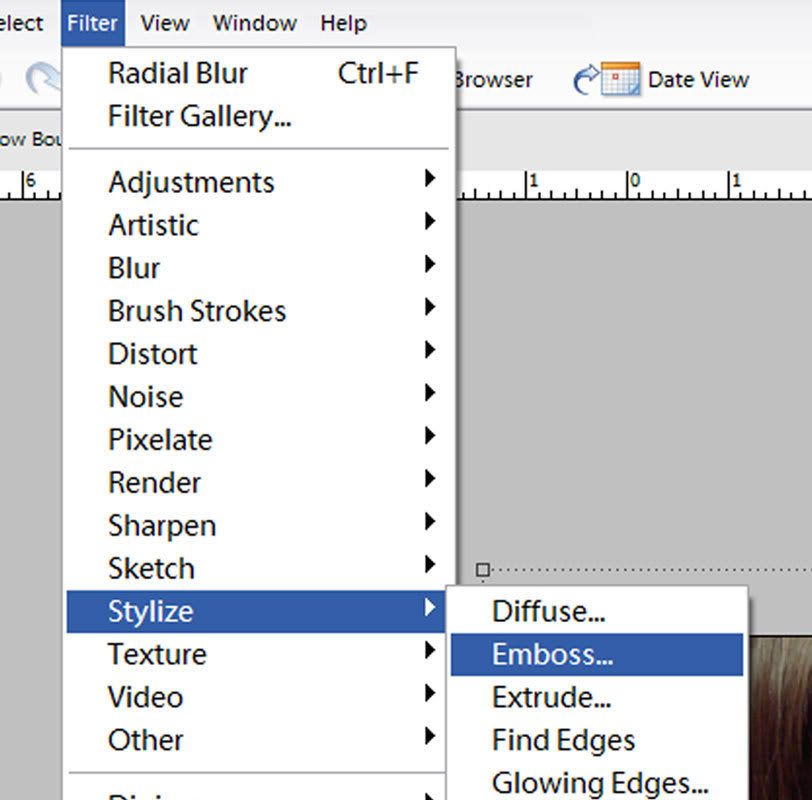




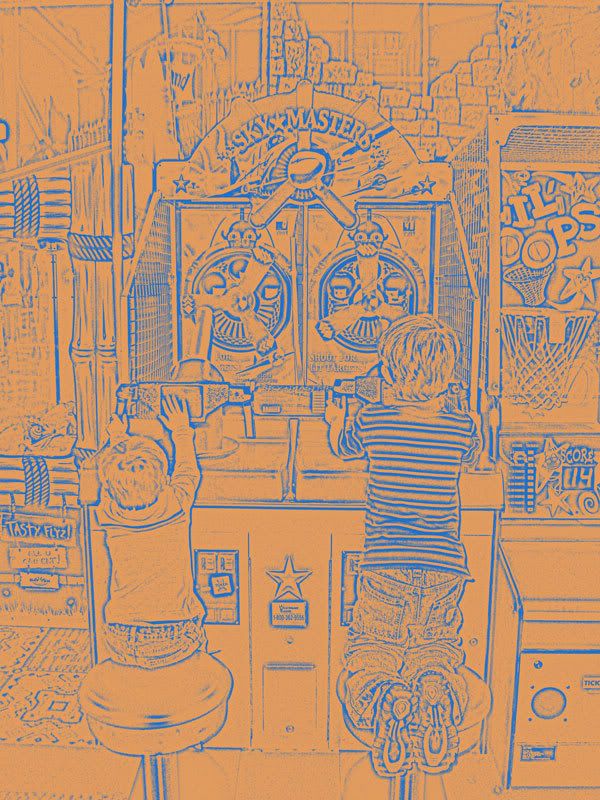
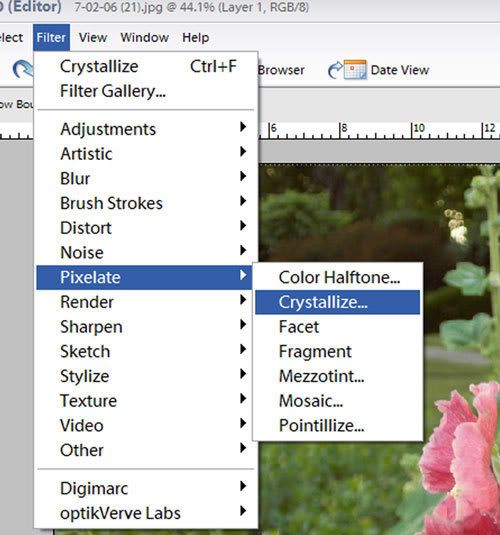






 So go ahead and try it for yourself. If you would like to share what you came up with leave a comment with a link to your photo or layout.
So go ahead and try it for yourself. If you would like to share what you came up with leave a comment with a link to your photo or layout.








 Now the reason I choose black and white was because I really didn't like how the colored photos turned out. I didn't like how photos of people looked either. Which is why I chose this photo. However I had to try it one more time just to see.
Now the reason I choose black and white was because I really didn't like how the colored photos turned out. I didn't like how photos of people looked either. Which is why I chose this photo. However I had to try it one more time just to see.
 Trying this effect again I can see it would probably work better with close up shots. I realize this isn't the best photo. But now I know what to look for when choosing my next photo.
Trying this effect again I can see it would probably work better with close up shots. I realize this isn't the best photo. But now I know what to look for when choosing my next photo.
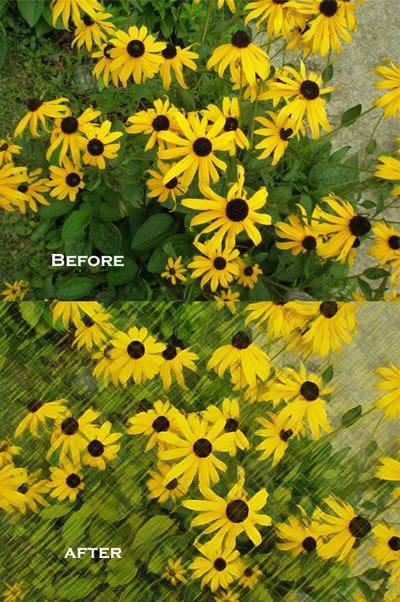

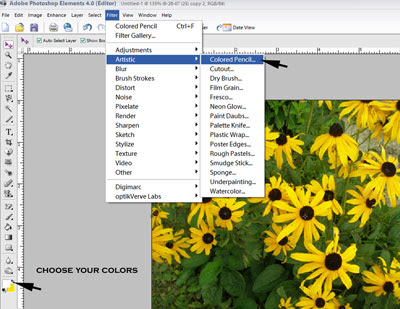





 My StumbleUpon Page
My StumbleUpon Page