
The first time I saw an animated layout I was amazed and had no idea how to do it. Until yesterday when I discovered that PSE does animation. A little light bulb when off and I spent the day trying to figure this out and I will share what I learned with you. You could have several different photos with animation on the same page but I will explain how to do just one.
The first step and maybe the hardest step is choosing your photos. You want to look for pictures taken in a row, at least two but you could probably use as many as you want.
Create your layout. You will use the exact same layout for every photo. When I did this I made sure all my photos were the same size and in the same position.
You will have to save your layout for with each photo separately. I only used two photos so I ended up with two layouts.
The next step is animation.
In Pse create a new layer.
It needs to be 4x6 or smaller.
Simply place your layouts in the order you would like them to be seen.
The first layer relative to the first layout.
Once you have all your layers in order click save for web.
Its under the file tab.

Once there you need to select the gif option.
Check the box for animation.
Resize if necessary.
Check the box that says loop.
And you also have options for the duration of each frame. You can play with this and see what works best.

Click ok and you have created your very own animated layout! You can get as creative as you want and animate your text or elements basically anything you can do with those animated blinkies you can do on your scrapbook page.
I hope this tutorial was useful to you. Now go on get animated!
Check out the layout that inspired me to try out animation here. Fonts used: Swordfish, Oedipa




















 Now the reason I choose black and white was because I really didn't like how the colored photos turned out. I didn't like how photos of people looked either. Which is why I chose this photo. However I had to try it one more time just to see.
Now the reason I choose black and white was because I really didn't like how the colored photos turned out. I didn't like how photos of people looked either. Which is why I chose this photo. However I had to try it one more time just to see.
 Trying this effect again I can see it would probably work better with close up shots. I realize this isn't the best photo. But now I know what to look for when choosing my next photo.
Trying this effect again I can see it would probably work better with close up shots. I realize this isn't the best photo. But now I know what to look for when choosing my next photo.




c.jpg)
bbb.jpg)






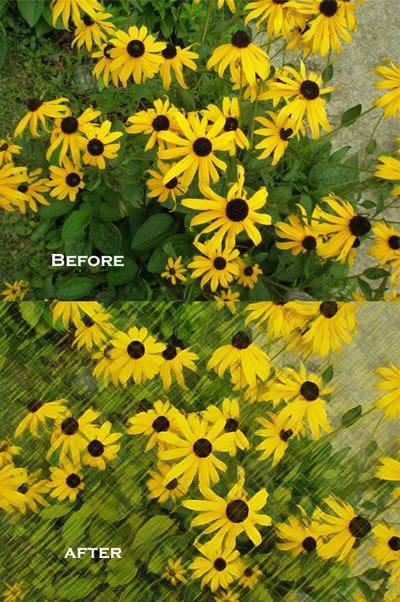

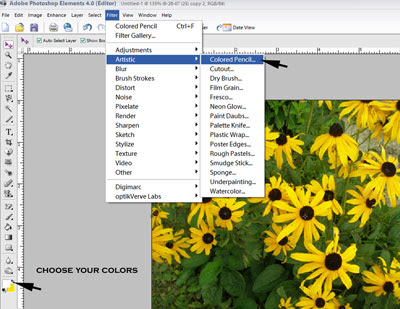








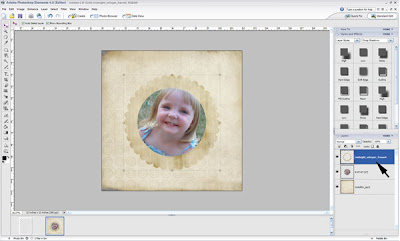


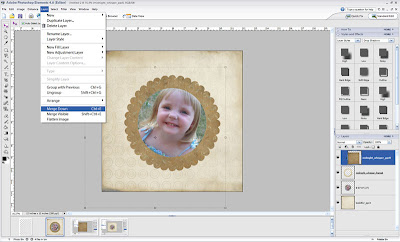


 My StumbleUpon Page
My StumbleUpon Page